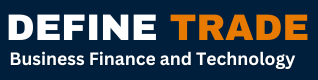How OCT Technology Helps Us to Extract Text from Images

OCR stands for Optical Character Recognition. It is a revolutionary technology that allows you to take out text from inside an image through electronic means. You may think that it does not sound very impressive, but after hearing this explanation you will change your mind.
Computers can only understand things in binary. They are unable to process information the same way as humans. When they “look” at an image, they only see a matrix (data form in programming and mathematics) of pixels. They do not understand that the pixels are forming an image of some kind.
However, advancements in AI have allowed computers to “learn” that a particular formation of pixels, is actually a letter or a shape. And that is what optical character recognition is in the most basic terms.
How Does an OCR Tool Work?
An OCR tool is a practical application of OCR. An OCR tool is also known as an image-to-text converter. It can take images as input and extract text from them in raw form. By raw form, we mean the form of the text that is editable. You can manipulate it just like how you would in word processing software.
Let’s check out how such a tool works to convert picture to text. There are three major steps involved. They are called; Pre-processing, text extraction, and post-processing.
Here’s how all these steps work in a standard picture-to-text converter.
1. Pre-Processing
This is the step in which the image is prepared for extraction. The image is first “cleaned.” Cleaning means that all stray pixels, scratches, and any other form of visual deformities are removed from the text. This is also known as reducing noise.
The image is also rotated to make the text completely horizontal. This is called deskewing.
Then the image is “binarized.” In binarization, the contrast of the image is maximized so that only dark and light parts remain. This is usually done in a way that the text remains dark, while everything else becomes white. This makes it easy to pick out and recognize the text.
2. Text Extraction
In this stage, the tool starts to recognize the characters. There are two main techniques for this, and each has its pros and cons. Different tools utilize different techniques. The techniques are as follows:
- Feature recognition
- Matching with a predefined database
Feature recognition looks at curves and strokes to determine what a character is. It is more processor-intensive and slower than the other technique. But its main advantage is that it can recognize even handwriting and unconventional fonts such as those used in graffiti.
The other technique is to match the pixel formation of characters with a database. This method can only recognize characters that are already present in the database. It is best used for extracting text that is written in standard fonts i.e., a picture of a typed document. It is unable to recognize handwriting and non-standard fonts.
3. Post-processing
This is the final stage of OCR. In this stage, the text is checked for mistakes. If there are misspelt words, then it is concluded that a letter was recognized incorrectly. It is then replaced with the correct character.
After the entire text has been checked, it becomes available to the user in raw, editable form.
How to Extract Text from an Image with the Help of an OCR Tool
In this section, we will teach you how to find and use a commercially available OCR tool. It is very simple to do, so do not worry about anything at all. This method can be used on both smartphones and desktops/laptops.
1. Search for a Tool
To search for an OCR tool, all you need to do is to go online and search for any of the following phrases:
- OCR Tool
- Image-to-text converter
- Extract text from the image
- Picture-to-text convert
Any variation of these phrases will work as well. Once the results page shows up, pick any tool from it. Most of them are free and don’t require registration either. So, you don’t really need to be picky.
2. Input Your Image
Inputting images into the tool can be as simple or as tricky as you want it to be. The simplest method is to drag and drop your image into the input field. But this option will only be available if the tool allows it.
You can also use the “upload” button to browse your device for an image and then upload it. Some tools have the option to import images from cloud storage. And finally, a rare option that is available in some software is providing the link of an online image as the input. The tool automatically retrieves it for text extraction.
After you input the image, there is really nothing left to do. You have to confirm your decision (by pressing a button) to extract text from the image and the tool will do the rest by itself.
3. Download/Copy Output
Once the process is done, you will have your raw text output. Most tools allow you to download the extracted text as a file, or copy it directly.
You can use whichever method you prefer. And that’s it, now you have digitally editable text.
You can use this OCR tool to convert physical documents into digital form and save yourself the hassle of manual transcribing.
Conclusion
We looked at what is OCR, how it works, and how it can help us extract text from an image.
The explanation hopefully helped you understand why OCR is so revolutionary and how it is useful to people. Now that you know how to use it for your own benefit, you can also make your document flow and image conversion more streamlined and efficient.