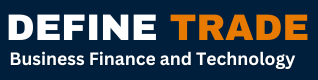how to save one page of a PDF as a new PDF 2024
To save one page of a PDF as a separate PDF file, you can use various PDF editing tools. Here’s how you can do it using Adobe Acrobat Reader (a commonly used PDF software) and a free online tool called Smallpdf:
Method 1: Using Adobe Acrobat Reader
- Open the PDF file with Adobe Acrobat Reader.
- Navigate to the page you want to save as a separate PDF.
- Click on the “File” menu.
- Select “Save As” or “Export” (the exact wording may vary depending on your version of Adobe Acrobat Reader).
- Choose “PDF” as the file format.
- Specify the location where you want to save the file and provide a new name if necessary.
- Click the “Save” button to save the selected page as a separate PDF file.
Method 2: Using Smallpdf (Online Tool)
Smallpdf is a free online tool that can help you split a PDF into multiple pages, including saving a single page as a separate PDF. Here’s how to do it:
- Go to the Smallpdf website
- Click on the “Split PDF” tool.
- Upload the PDF file you want to split.
- Once the PDF is uploaded, you’ll see a thumbnail view of the pages.
- Click on the page you want to save as a separate PDF to select it.
- Click on the “Extract” button.
- Smallpdf will create a new PDF file containing the selected page.
- Click the “Download” button to save the extracted page as a separate PDF file to your computer.
These methods should allow you to save one page of a PDF as a separate PDF file using either Adobe Acrobat Reader or an online tool like Smallpdf. Choose the method that works best for your specific needs and software preferences.