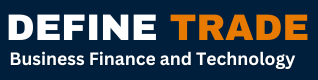how save one page of pdf
To save a single page of a PDF, you can follow these steps:
- Open the PDF in a PDF viewer or editor software, such as Adobe Acrobat, Foxit Reader, or Preview (for Mac users).
- Go to the page you want to save and ensure that it is displayed clearly.
- Click on the “Print” or “Export” option in the software’s menu bar. The exact location of this option may vary depending on the software you are using.
- In the print or export dialog box, select the “Save as PDF” or “Export to PDF” option.
- Choose a location to save the file and give it a name.
- Select “Page Range” and enter the page number you want to save (e.g., 1). Alternatively, you can select “Current View” to save only the current page displayed on the screen.
- Click “Save” or “Export” to complete the process.
- The selected page will be saved as a separate PDF file with the name and location you specified in step 5.